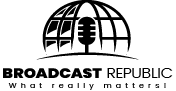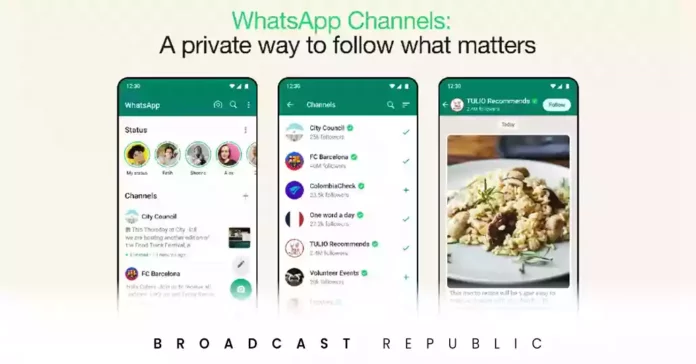WhatsApp has recently introduced a feature that enables users to create channels for efficient communication and updates with their followers. In this comprehensive guide, we will take you through the steps to create a WhatsApp channel using Android, iPhone, or Web/Desktop platforms.
Creating a WhatsApp Channel on Android:
- Open WhatsApp: Start by installing the WhatsApp app on your Android device and navigate to the Updates tab.
- Start a New Channel: Locate and tap the “+” sign, then select “New channel” from the provided options.
- Get Started: Follow the on-screen instructions and tap “Get Started” when prompted.
- Name Your Channel: Assign a name to your channel; you can always modify it later if needed.
- Customize Your Channel:
- Description: Provide a brief description of your channel’s purpose to give users a clear understanding.
- Icon: Personalize your channel by adding an image from your device or the web.
- Create Your Channel: To complete the process, tap “Create channel.”
Creating a WhatsApp Channel on iPhone:
- Open WhatsApp: Install the WhatsApp app on your iPhone and go to the Updates tab.
- Start a New Channel: Find the “+” sign and select “New channel” from the available options.
- Get Started: Follow the on-screen prompts and tap “Get Started.”
- Name Your Channel: Provide a name for your channel, knowing you can change it later if necessary.
- Customize Your Channel:
- Description: Briefly describe your channel’s purpose to provide clarity to users.
- Icon: Customize your channel’s appearance by adding an image from your phone or the web.
- Create Your Channel: To finalize the process, tap “Create channel.”
Creating a WhatsApp Channel on Web/Desktop:
- Open WhatsApp on Web/Desktop: Visit WhatsApp Web or open WhatsApp in your desktop browser.
- Access Channels: Click on the Channels icon within WhatsApp.
- Start a New Channel: Click the “+” sign and select “New channel” from the menu.
- Get Started: Follow the on-screen instructions and click “Get Started.”
- Name Your Channel: Provide a name for your channel; you can edit it later if needed.
- Customize Your Channel:
- Description: Briefly explain your channel’s purpose for user clarity.
- Icon: Add an image from your device or the web to make your channel unique.
- Create Your Channel: To complete the creation process, click “Create channel.”
Creating a WhatsApp channel is a straightforward procedure, making it convenient to engage with your audience and share updates effortlessly. So, create your channel today and start connecting with your followers while keeping them informed!